

By clicking on the Actions menu in the top navigation bar, you can access three key features:
Process the solution
Compare files
Find similar files
These functions enhance your workflow by allowing you to compare and search for similar files directly within the software.
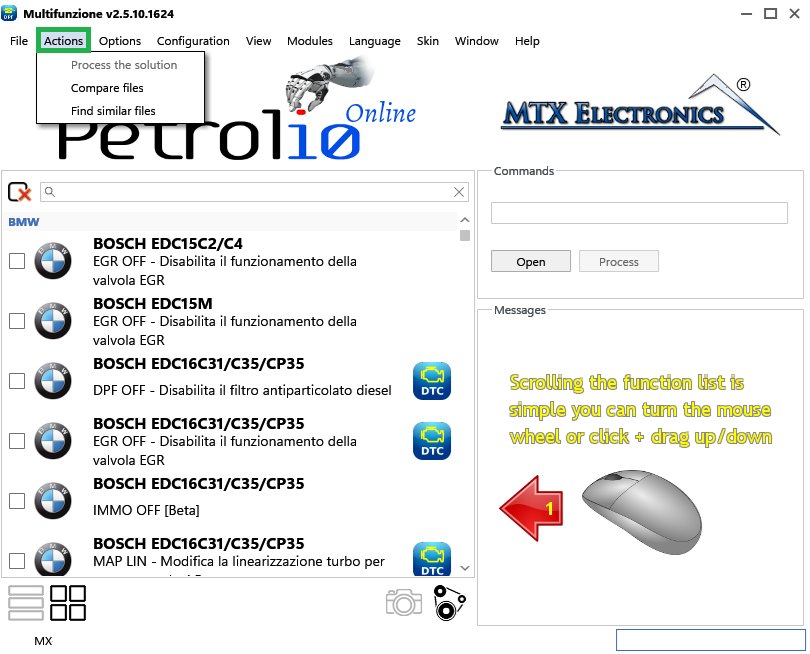
Figure 1
The Process the solution function performs the same action as pressing the Process button on the main interface. It applies the currently selected solutions to the loaded file.
The Compare files function allows you to compare the currently loaded file, or another file you select, with a second user selected file. The comparison will tell you whether the two files are identical or different, which is especially useful for verifying if a solution has changed between versions of the solutions.
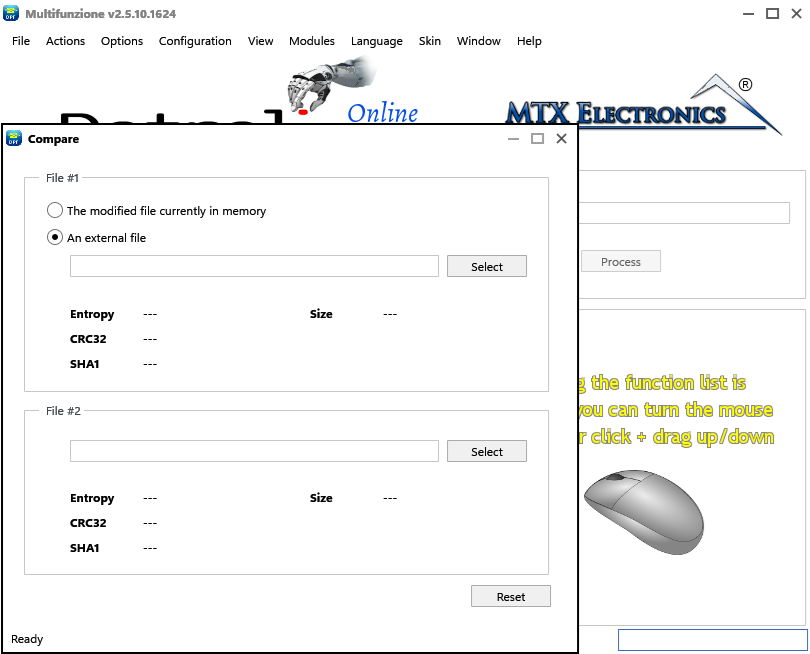
Figure 2
The Find similar files function scans a selected folder and its subfolders to compare its contents to the currently loaded file, or another file you choose. It then presents a list of files found sorted by percentage of similarity.
This tool is particularly useful for identifying files that can serve as reference templates or starting points for your work, especially when dealing with unknown or partially modified file. For example, after reading a ECU from a vehicle you can find other jobs you have previously done on similar files.
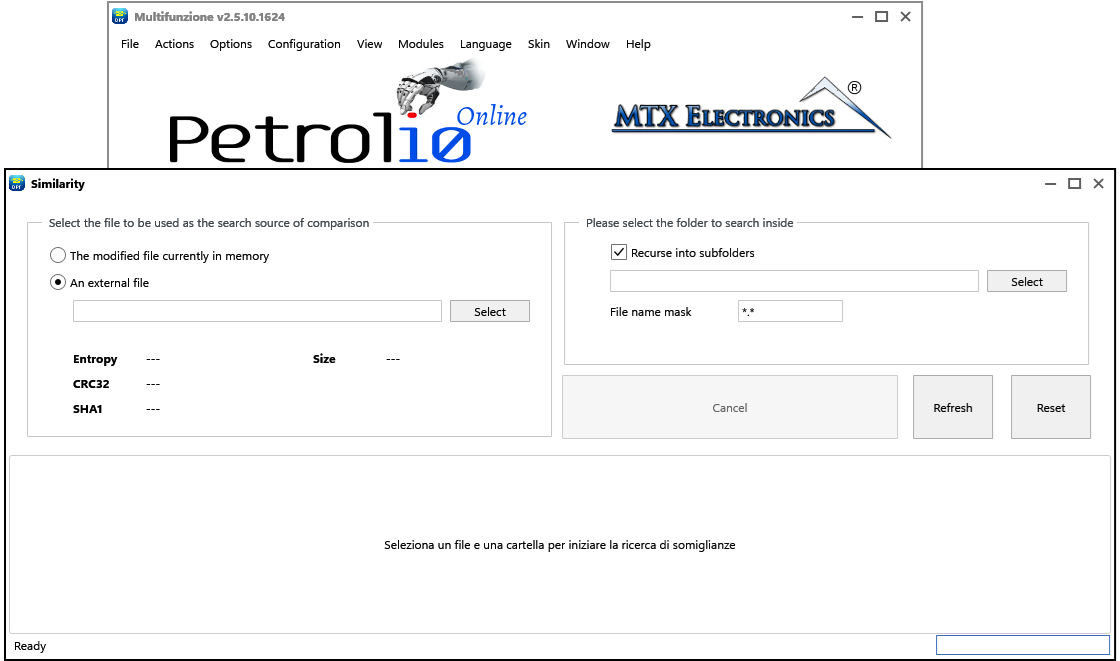
Figure 3
You can see a full demonstration of these functions in this video which walks through their usage and highlights best practices for using them effectively.
Video 1
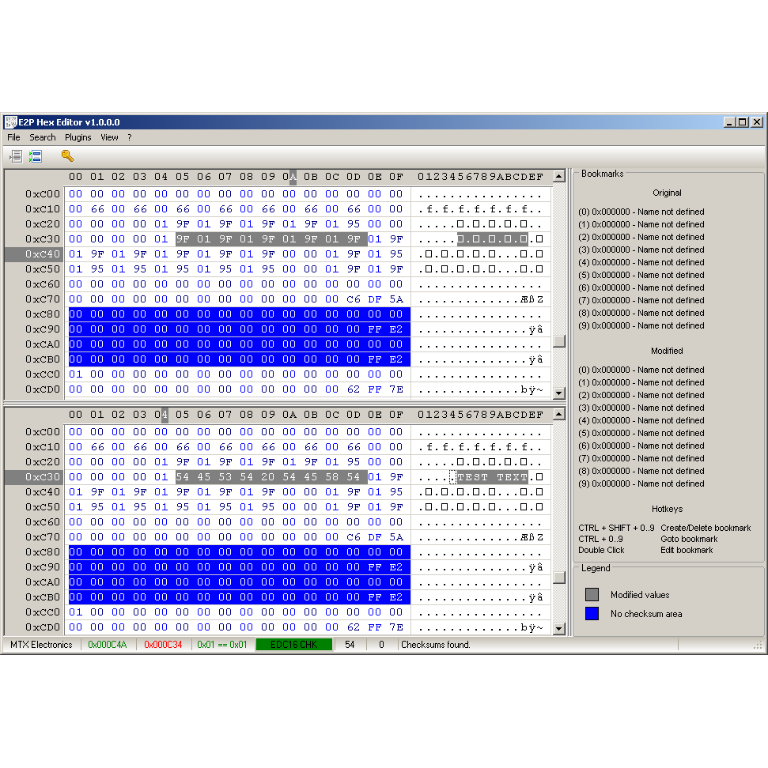
A hex editor built specifically for editing EEPROM data in automotive ECUs. With real-time checksum correction, side-by-side file comparison, and plugin support for automated tasks it's the ultimate tool for professionals.