

This section provides a general overview of the program, illustrating its overall structure and key features.
The top menu bar provides easy access to all software features via drop-down menus.
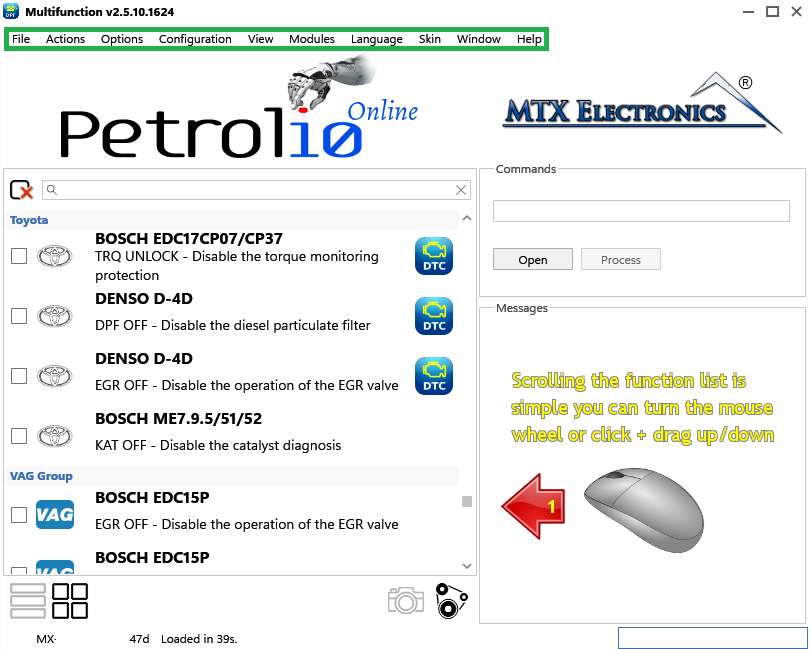
Figure 1
Solution List: Here you can select the desired solution based on the ECU manufacturer and model. The list can be browsed using the mouse's central scroll wheel or, alternatively, by dragging the contents up or down with the left mouse button, similar to navigating through a phone book on a smartphone.
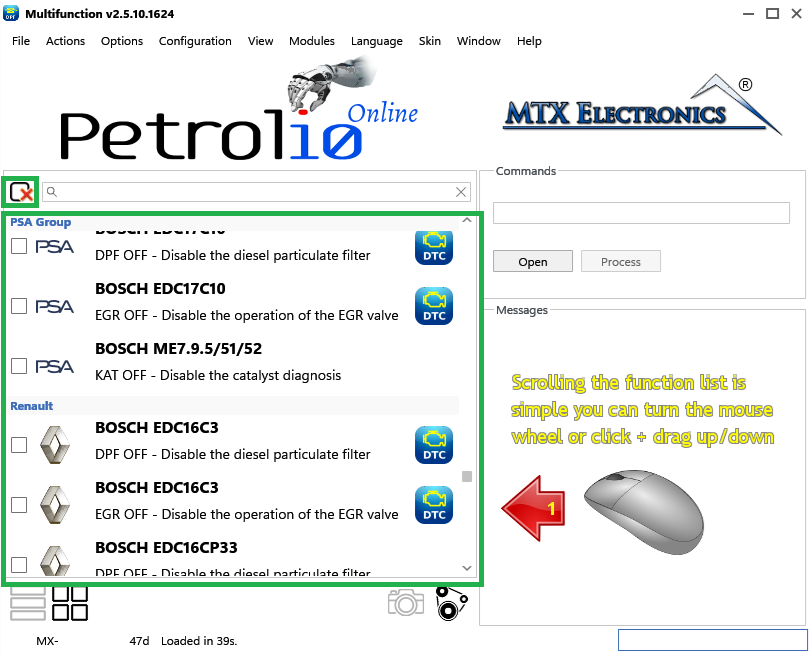
Figure 2
Multiple selections: You can select multiple solutions to apply to the same file by checking the checkboxes on the left. For example, in Figure 3, the ADBLUE OFF, DPF OFF, and EGR OFF solutions will be applied.
Note: To deselect all solutions and start from scratch, you can click on the icon at the top left of the list, the one shown here ![]()

Figure 3
Single selections: You can also select a single solution by simply clicking on it, highlighting the row in blue. For example, in Figure 4, only the DPF OFF solution will be applied.
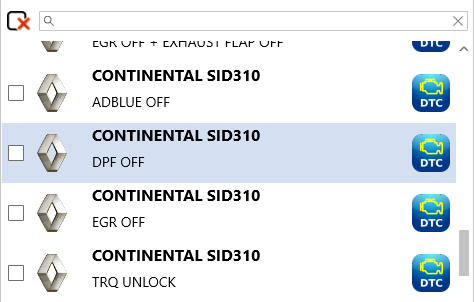
Figure 4
View solution type: Using two buttons you can choose how to view the list of solutions: you can access the entire archive or filter the solutions based on the vehicle manufacturer.
- Button 1: Displays all available solutions, regardless of manufacturer, in detailed mode.
- Button 2: Displays a list of manufacturers (as shown in Figure 3). Selecting one of the logos will display only solutions related to that manufacturer.
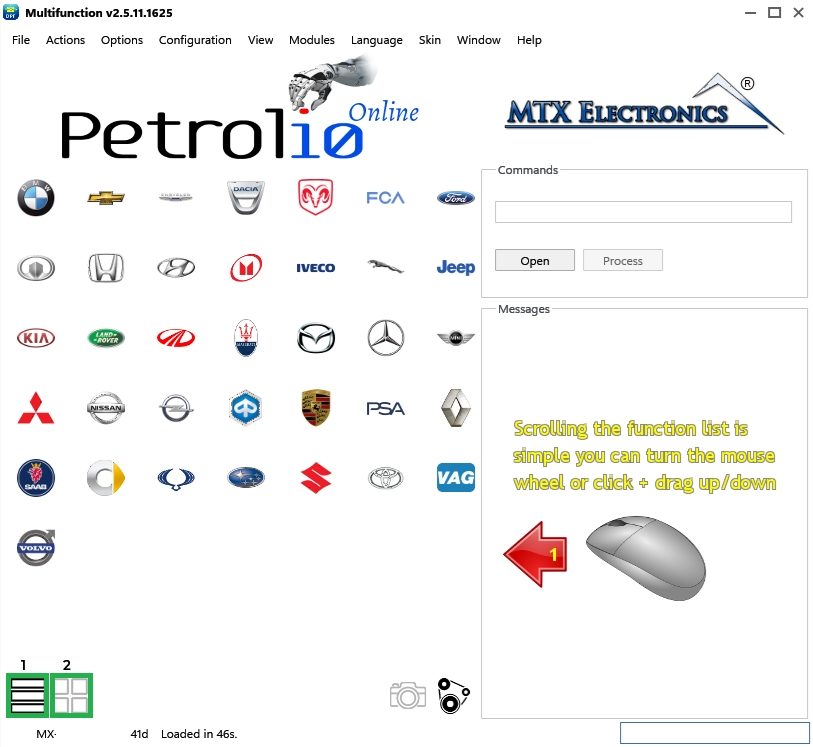
Figure 5
Search bar: This field allows you to filter the list of solutions by typing the name of the manufacturer, control unit, or a specific solution. Examples of use:
-By entering FCA, only solutions related to the FCA Group will be shown; by typing Mercedes, only solutions for Mercedes vehicles will appear.
- Typing C39 will display all solutions for EDC16C39 control units. Similarly, typing C69 will display solutions for EDC17C69 control units.
Note: Simply enter the final part of the name (e.g. C39 instead of EDC16C39) to obtain a broader and more complete search.
- By entering the name of a function, for example EGR or DPF, all solutions relating to EGR OFF or DPF OFF respectively will be filtered.
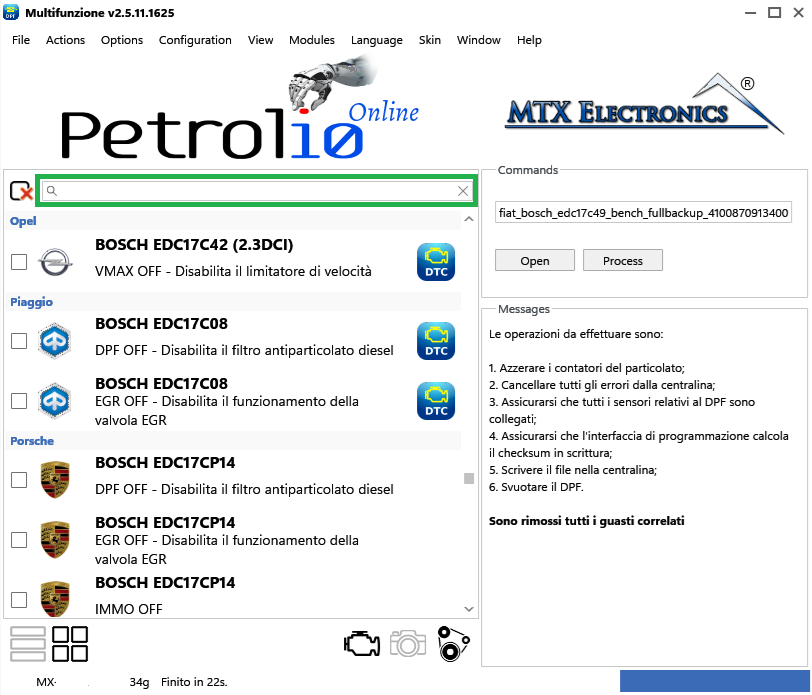
Figure 6
Command area: In the Commands section you can open the original file and then start processing it with the Repair button.
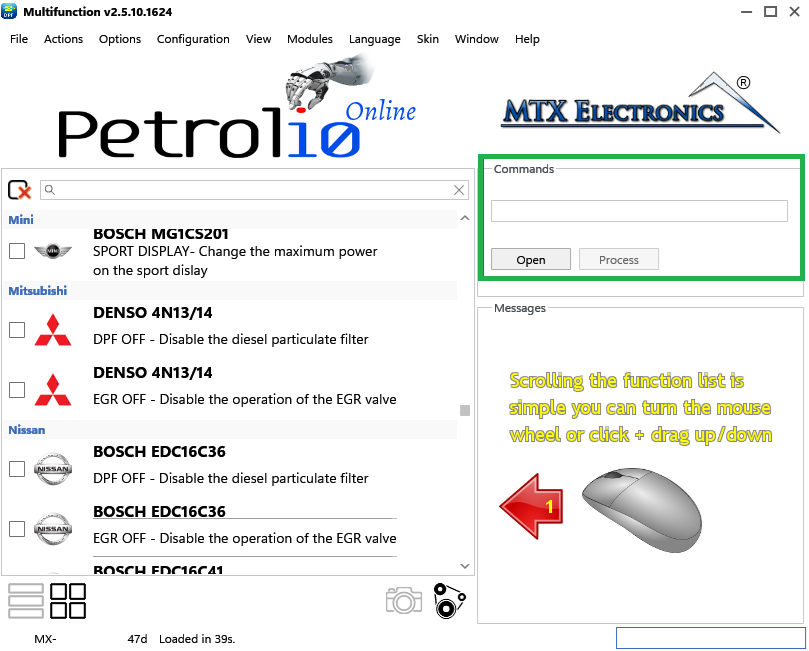
Figure 7
Message area: When the program starts, a message will appear explaining, in three simple steps, how to use it. After selecting a solution, a summary of the actions to be performed will be displayed, such as physically emptying the DPF or whether any sensors need to be disconnected.
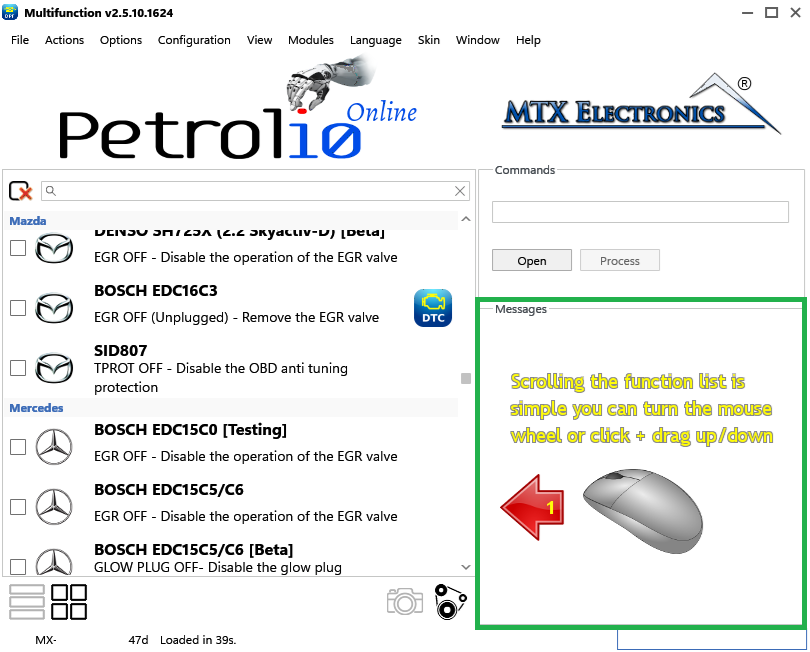
Figure 8
Status bar: Displays information about the license and system messages. Specifically, box 1 shows the dongle's serial number, box 2 shows the remaining days of validity (the license is renewed every 60 days), and box 3 displays the message relating to the operation currently in progress in the program.
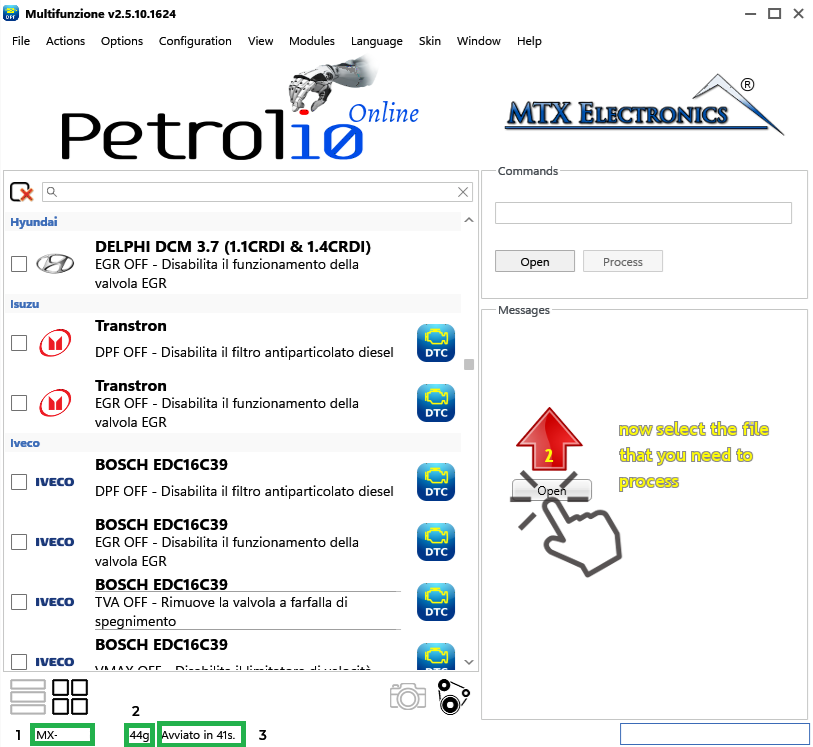
Figure 9
DTC icon: indicates that for that solution, it is possible to manually remove additional faults present in the control unit. To proceed with manual removal, access the top menu and select Modules -> Fault Removal.
![]()
Figure 10
additional functions: the icons highlighted in the figure below allow you to search for and delete DTCs (icon 1), view images of the control unit allocation (icon 2), use calculation models for various options, such as volumetric efficiency, or the conversion of units of measurement (icon 3).
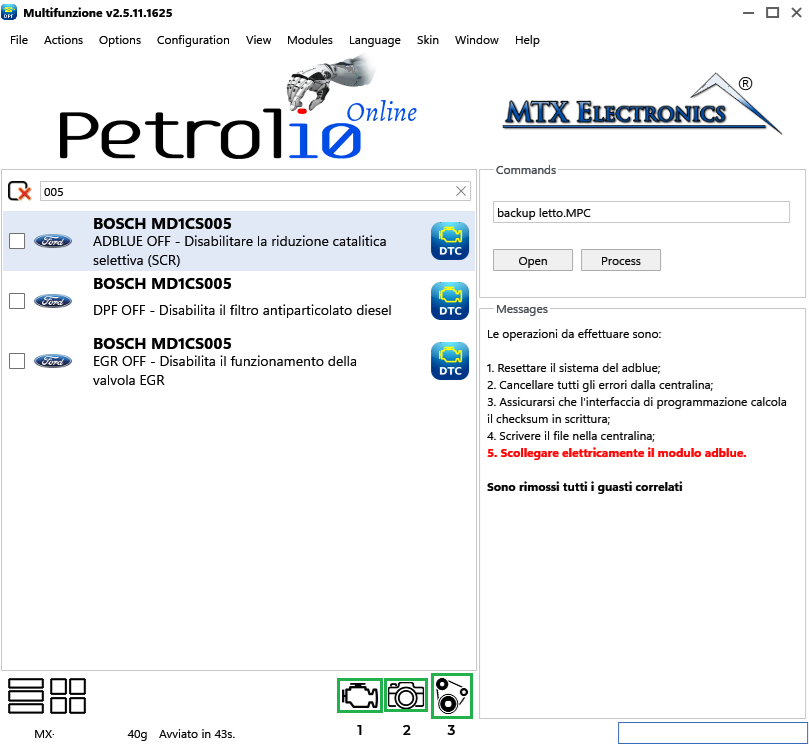
Figure 11
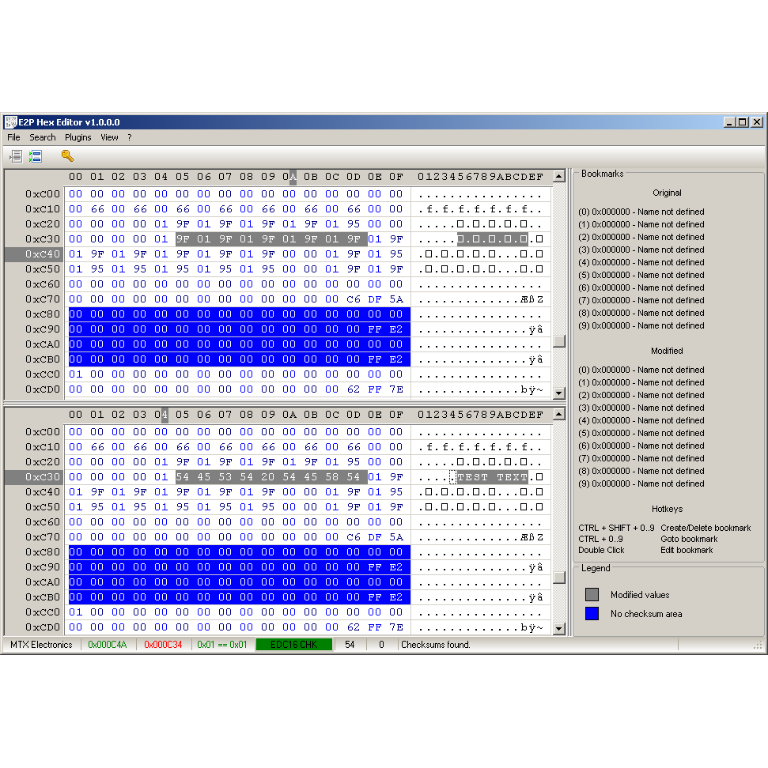
A hex editor built specifically for editing EEPROM data in automotive ECUs. With real-time checksum correction, side-by-side file comparison, and plugin support for automated tasks it's the ultimate tool for professionals.